Easy Steps for HTML to WordPress Conversion
- Brandon Graves

- Oct 26, 2017
- 4 min read
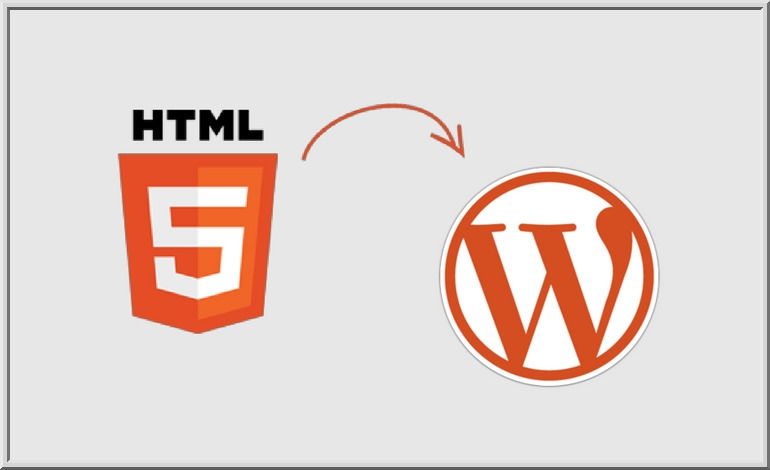
Today's tech-savvy people have become very dexterous and smart. Whenever they need to get products or services or find any specific information, they use the Internet. All people want to visit only those websites, blogs, or web applications which are easy-to-use and help them to find the desired stuff easily and quickly. Amid increasing demand for eye-catching, professional, and well-built websites, the days of ordinary HTML websites are over. You need to have the technical expertise and website building skills to run and operate HTML websites. Non-technical persons can't handle such sites. However, HTML to WordPress conversion has allowed both technical and non-technical persons to own and operate professional websites with mild investment and without seeking someone else help. All those who run websites with business intention in mind, can't deny the huge importance of HTML to WordPress conversion. Do you run an HTML website? Want to take it to the WordPress platform? If yes, then read the steps mentioned below how it can be done:
1. Create A Blueprint For Your WordPress Website At first

It doesn't matter whether you want to create a 4-5 page website or a 15-20 page site, creating a website blueprint in advance is always recommended. It helps to save your precious time, complete the necessary assignments easily and quickly, test your site against different metrics, and make it live ASAP. If there is no website blueprint, a lot of time is spoiled in coding, determination of the structure and layout of the site or its pages, making the required changes, etc. A well-designed website blueprint helps to have the desired website comfortably.
2 Decide Which Content You Want To Use Before you start the website conversion process, just have a look at the existing HTML website. View all the content and determine whether they are relevant or not. Some posts may not be useful anymore. Therefore, it would be wise to discard all such content. Carry only those contents which offer something new to customers.
3. WordPress Installation On Your System Now, you should install WordPress on your computer/laptop. Choose a good hosting company and make sure that it easily meets various WP requirements- HP version 5.2.4 or greater, and MySQL version 5.0 or greater. You can install WordPress manually if you are technically sound. Alternatively, You can use the quick installer tool provided by the hosting company to accomplish this action.
4. WordPress Website Overview And Improvement Once the WordPress site is installed, you should improve its functionality at first. For example- make the website URLs SEO friendly. You can do this work by going to WP admin dashboard -> Settings -> Permalinks ->Custom Structure. Good URLs are preferred by Google and other search engines for displaying the most relevant results to visitors. So, you will get more traffic and business opportunities. WordPress plugins are helpful tools which allow you to add more features and functionalities and easily meet the rapidly increasing demands of the targeted audience. Just analyze your needs and add useful WordPress plugins to your website. But, don't install too many plugins on your site as it will make your website heavy and slow.
5. Get ready for HTML to WordPress Theme Conversion To perform html to WordPress theme conversion action, you need to have a sound knowledge of PHP, HTML, CSS, JavaScript. In this process, you have to create a WP theme by using an existing HTML code. Go ahead with this option only when you know how to play with codes. While coding your website or its pages, you may not be able to convert every code of your HTML to WordPress. Don't hesitate to seek the help of an Expert WordPress development company or individual WordPress developers. Backup your site in advance to avoid the risk of data loss if things go wrong all of a sudden following some errors. Alternatively, You can install a premade theme and migrate your content to the WordPress site. Now understand this in easy steps: Create a New Theme Folder and necessary files( such as Style.css, Index.php, header.php, sidebar.php, footer.php) on our system, Copy the current CSS files into New Stylesheet. * Theme Name: Replace with your Theme's name. Theme URI: Your Theme's URI Description: A brief description. Version: 1.0 Author: You Author URI: Your website address. */ Just paste your new CSS below and save it. Separate Your Current HTML and Finalize Your Index.php File using the following code: <?php if ( have_posts() ) : ?> <?php while ( have_posts() ) : the_post(); ?> <div id="post-<?php the_ID(); ?>" <?php post_class(); ?>> <div class="post-header"> <div class="date"><?php the_time( 'M j y' ); ?></div> <h2><a href="<?php the_permalink(); ?>" rel="bookmark" title="Permanent Link to <?php the_title_attribute(); ?>"><?php the_title(); ?></a></h2> <div class="author"><?php the_author(); ?></div> </div><!--end post header--> <div class="entry clear"> <?php if ( function_exists( 'add_theme_support' ) ) the_post_thumbnail(); ?> <?php the_content(); ?> <?php edit_post_link(); ?> <?php wp_link_pages(); ?> </div> <!--end entry--> <div class="post-footer"> <div class="comments"><?php comments_popup_link( 'Leave a Comment', '1 Comment', '% Comments' ); ?></div> </div><!--end post footer--> </div><!--end post--> <?php endwhile; /* rewind or continue if all posts have been fetched */ ?> <div class="navigation index"> <div class="alignleft"><?php next_posts_link( 'Older Entries' ); ?></div> <div class="alignright"><?php previous_posts_link( 'Newer Entries' ); ?></div> </div><!--end navigation--> <?php else : ?> <?php endif; ?> It's almost done by now. Save the changes you made. Upload the New Theme and improve your WordPress SEO as per specific needs. If you don't want to do the coding work, use the automated service to complete the assignment. It saves your time and energy. Final Words: By following the above-mentioned tips, you can easily perform the HTML to WordPress conversion and make your digital life more compelling with WordPress.





















Comments